All photos editing software has its own cult of followers and fans but when we want to purchase the one for our personal use then we need to look beyond that and focus on the factors that can help us in making a choice. Luminar and photoshop are the software that makes the work of editing and beautifying the pictures easy. There are some key differences between the two that distinguish Luminar from Photoshop. What makes them distinct from each other are their unique capabilities, their simplicity of use, and their advantages and disadvantages.
What is Luminar?
Luminar is software that does non-destructive image editing and is developed to edit images, convert raw files and manage picture folders. Luminar can be used as an individual program for Photoshop. It can be easily used by beginners as it has a simple interface and has the ability to correct the workspace, delete and add the panels and tools. It also has artificial intelligence that appears in the face correction tools like red eyes correction, teeth whitening and other filters of the software.
What is photoshop?
Photoshop is unbeatable when it comes to photo editing software that is best in the market. It not only does image retouching but also designing, vector graphic drawing, editing of the video and advanced color correction being use by most photo editing companies in India. The tools available in the software are fully adjustable and thus, the intensity, color, and size can be modified accordingly. Its existence in the market has been for almost fifteen years and its popularity makes it everyone’s choice. Moreover, it also offers cloud storage, advanced image re-touch and Adobe stock for large companies.
There are a lot of difference between Luminar and Photoshop that is illustrated below.
- Image Library and organizing Images
Luminar edit the images as well as organize them. It offers to store and organize all your images. It is very easy to import the entire folder of the image into the software. On the other hand, Photoshop simply does the image editing but you can move images straight from Lightroom to Photoshop for editing.
- Raw handling of file
Luminar is able to open raw files directly in the program but on the other hand, photoshop does not allow this. Instead, it opens its raw files in Adobe Camera Raw. To open them in photoshop there is a need to adjust them before saving them as JPEG file. This takes a little too long when opening a file in Photoshop.
- Adding text
Luminar does not have any facility of adding text to the images while photoshop is equipped with the function of adding text to the image that makes it more desirable among the users.
- Pricing plans
Luminar is available if you pay the price for it or else there is no monthly subscription plans are available for it. On the other hand, Photoshop is available for a monthly subscription fee. You can avail it as an autonomous program or as a part of the Adobe bundle.
- Ease of Use
Luminar is very easy to use for beginners. It has a user-friendly interface that makes it easy to use for beginners as well. There are plenty of tutorials available and in addition to it, Information on what each feature does is available when you will take your mouse over the question mark next to each feature. It makes the beginners learn the skills quickly. But when we talk about Photoshop it is not as easy as luminar as it can be a bit confusing. It has a complex program with too many features and editing tools. It can be difficult to remember and find them.
- Filters
Luminar has many filters that are very easy to use and can be applied in just one click but it can be difficult to find them when using photoshop.
Pros and cons of Luminar
- Raw file processing
In Luminar it is very easy to add the whole folder of the raw file to its library and edit the images. In luminar there are lots of features are available that include exposure, contrast, shadows, highlights, white balance, etc.
- Dedicated workspace
There is a dedicated workspace when you use Luminar as it makes finding tools very simple. There are eight categories in the workspace. Each workspace has different editing tools that you may need for each specific category.
- Information provided on each editing tool
Luminar is very easy to use for beginners and professionals. All the Filters have information about what they do that appears in a separate window. There is an information symbol at the top of the Filters that appears when you click on it.
- It is good for professional use
Luminar is easy to use but it possesses all the editing tools necessary for professional use that other software has.
- AI-driven filters
Luminar has two Accent AI Filter 2.0, and AI Sky Enhancer filters. The accent AI can do exposure adjustment, contrast, saturation, etc. in an image to look good. On the other hand, sun rays filter add realistic-looking sun and sunrays to your image.
- Luminar Library
Luminar offers photographers a way of organizing their images inside the software.
- Batch processing
You will be able to apply an edit to one photo, and then apply the same edit to any other photos that you choose. This speeds up the work.
- Pro-editing tools
Luminar has the most-used photo editing tools, such as Crop, Erase, and Free Transform, but it still lacks some tools that are often used in photo editing.
- Some Tools Open in New Windows
The Crop Tool in Luminar opens in a new window that is sometimes irritating and messes up the whole thing.
Pros and cons of Photoshop
- Very powerful tool
Photoshop is a very powerful image editor. It allows you to open multiple images open at the same time to work on.
- A large number of professional tools
It has a Huge Array of Professional Editing Tools to make your work quick and flawless.
- Edit more than just one picture
You can add text to images, create videos and even create 3D images with it.
- Print directly from the software:
Photoshop makes it easy for you to print images directly from photoshop itself.
- Add Plugins
Photoshop comes with a unique feature of using your favorite photo editing software directly from within Photoshop as it allows you to add editing program plugins.
- Create Paranomic image
You will be able to create panoramic images by bringing together a series of images seamlessly.
- Add borders:
You can easily add borders to your images when you are preparing your photos to get printed.
- Difficult for beginners to use
It has a complex set of tools that are difficult to use for beginners. This is why beginners look for an alternative that is easy to use instead.
- Can’t open the raw file directly in the software
If you want to do your work fast then it can be irritating for you as it can’t open the raw files directly in the software. Instead, it uses Adobe Camera RAW or Adobe Lightroom to open your RAW files.